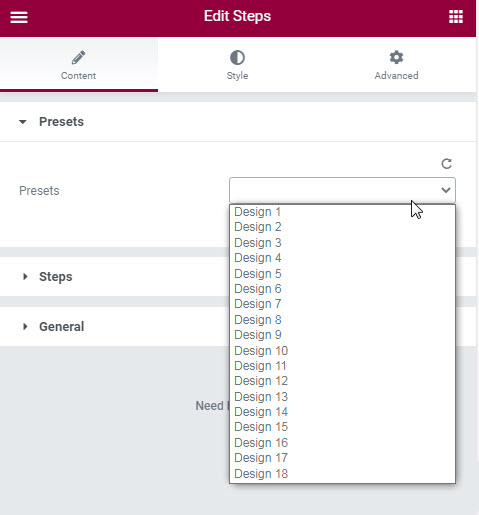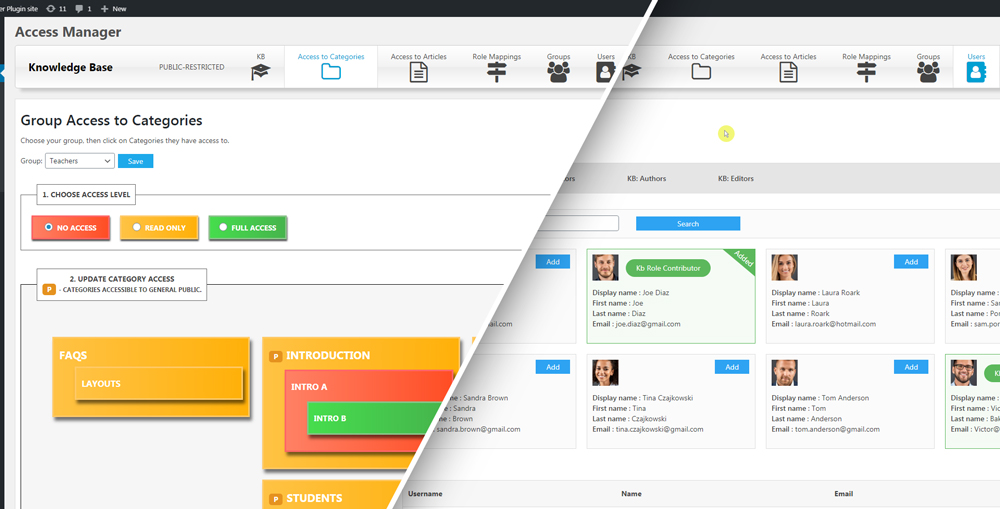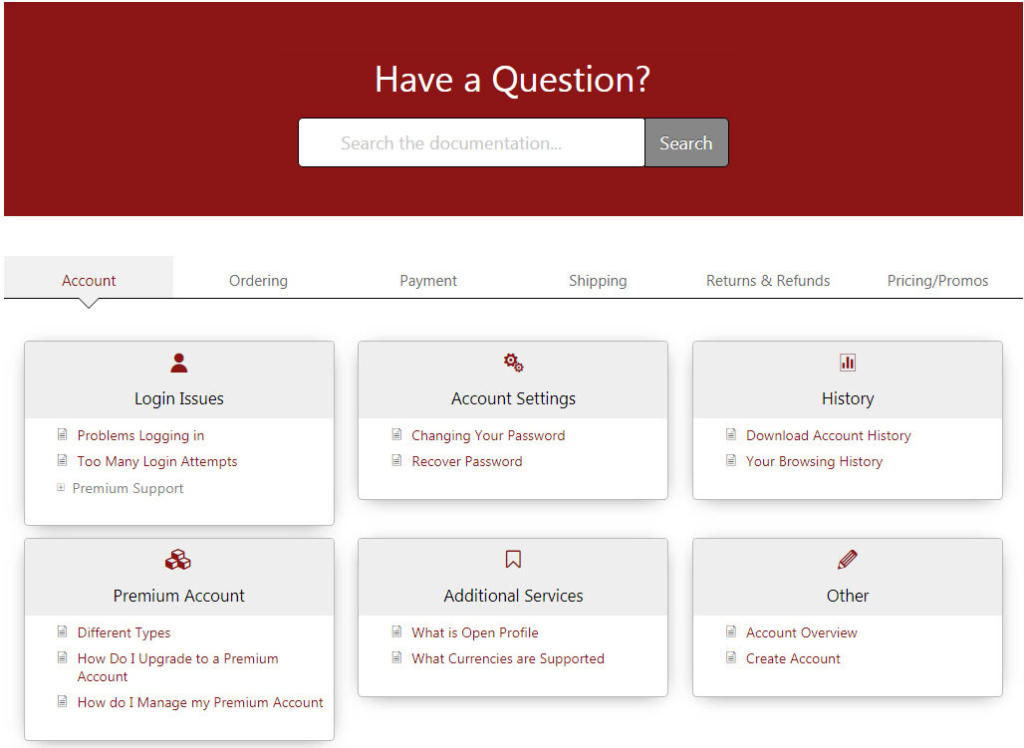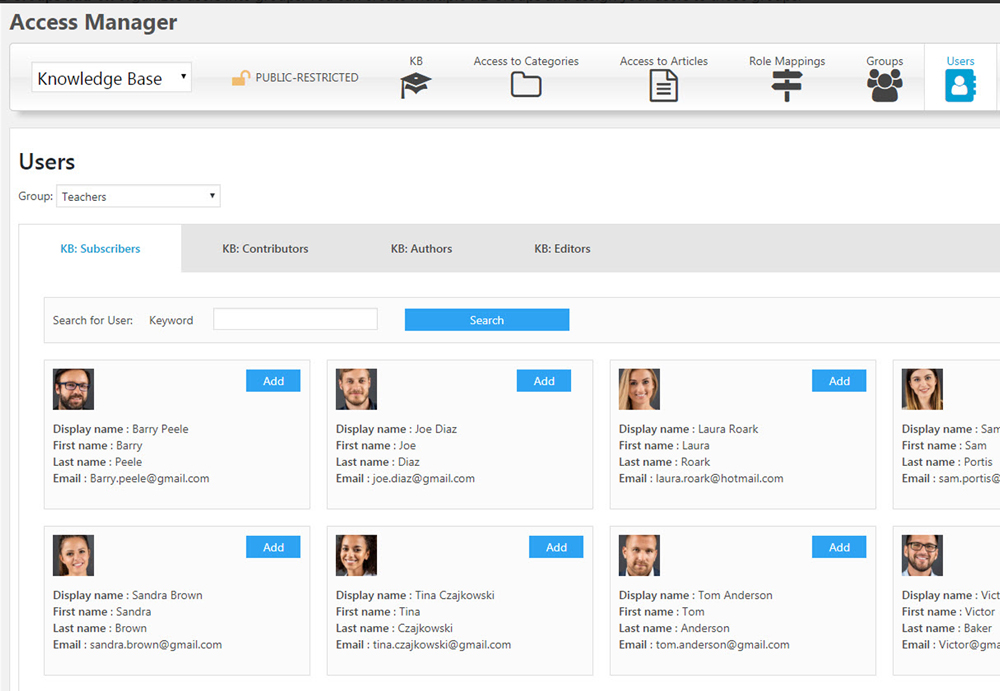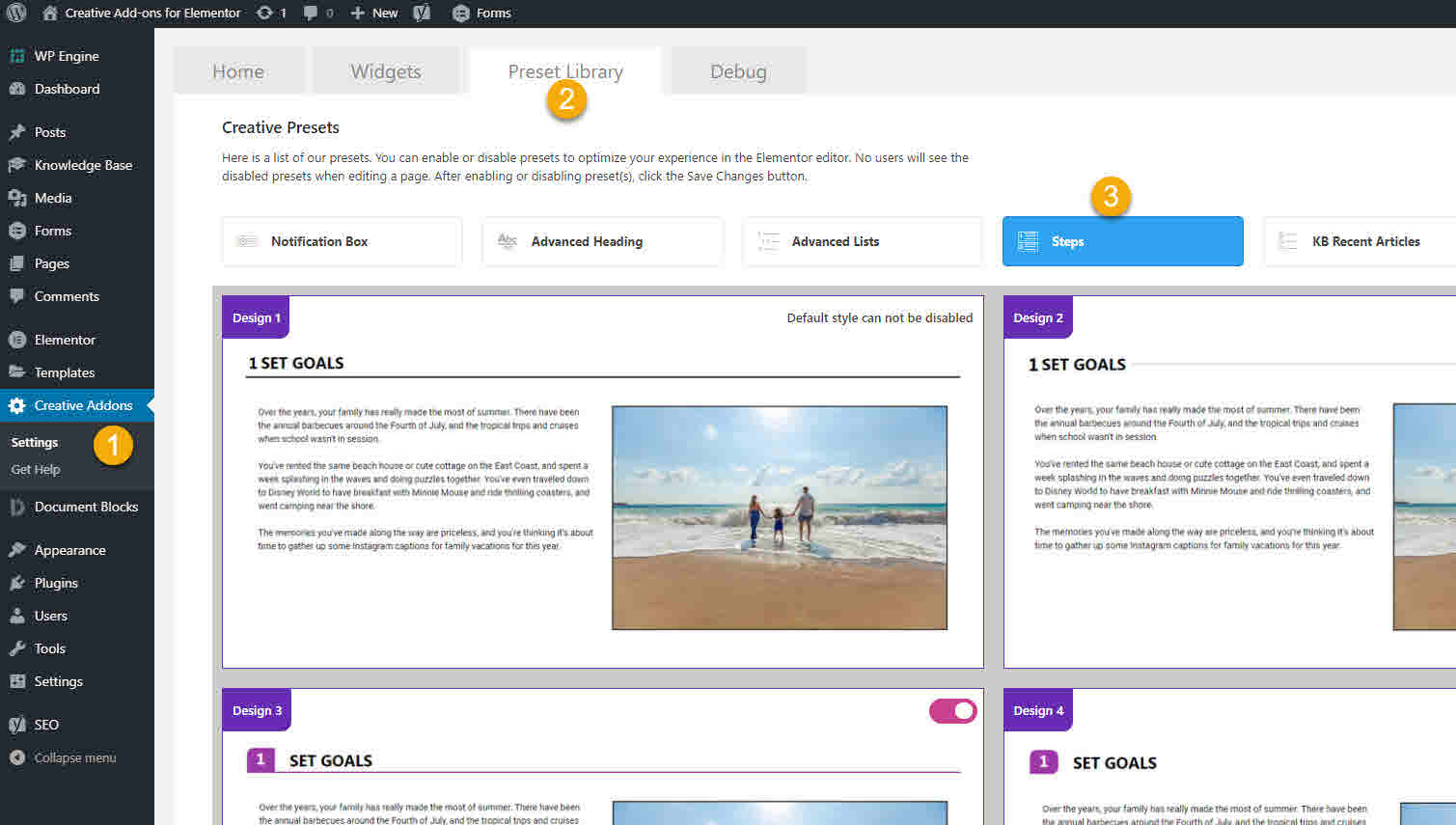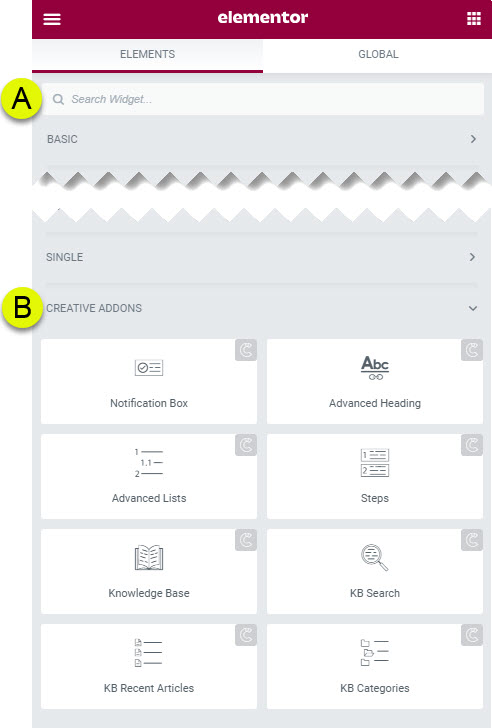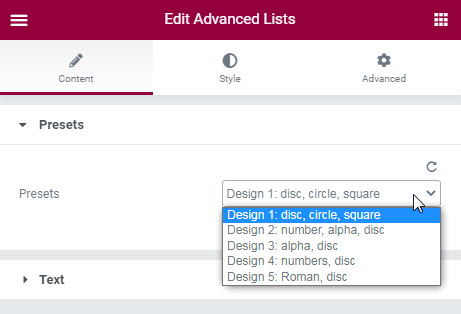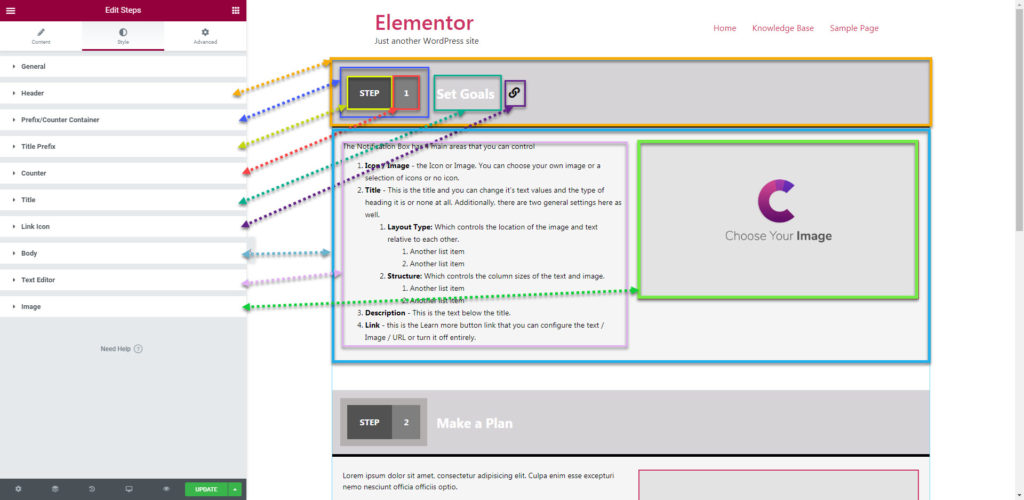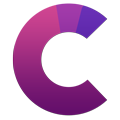How can we help?
This knowledge base was built using the Echo knowledge base plugin
-
Getting Started
-
Widgets
-
Knowledge Base Widgets
Steps
4.9 out Of 5 Stars
4 ratings
| 5 Stars | 75% | |
| 4 Stars | 25% | |
| 3 Stars | 0% | |
| 2 Stars | 0% | |
| 1 Stars | 0% |
Overview
The Steps widget enables you to add step-by-step instructions quickly and easily without adding and customizing lots of widgets for each step.
This is a game-changer when it comes to writing step-by-step instructions.
Presets
Our Advanced list has 18 presets to choose from. These presets control the initial style that you can further customize.
Preset Examples
1 Add Users and Permissions
We have additional examples on our Widget demo page.
Preset Library
Each of our widgets has presets. A preset is a predefined configuration that applies certain styles so that you don’t need to spend time configuring one. You can further customize each preset.
We currently have 18 preset styles to choose from to get you started quickly.
To learn more about the Presets and how to use them, click here.
How to Use the Widget
1 Find the Widget
4 Setting Overview
The Steps widget has 10 sections to control the widget.
- General - controls the Basic settings
- Header - controls the Head container which holds the Prefix text / Number / Title / Link
- Prefix/Counter container - this contains the Prefix text and number counter.
- Title Prefix - (optional) you can add a Prefix text in front of your title like "Step"
- Counter - the number counter for your current step.
- Title - controls your title settings.
- Link Icon - controls the link icon that you can share with visitors.
- Body - controls the overall text container
- Text Editor - has settings for the text
- Image - controls the image settings.
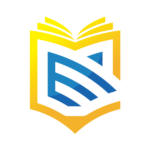
This article was built with the Best Knowledge base on the market.
4.9 out Of 5 Stars
4 ratings
| 5 Stars | 75% | |
| 4 Stars | 25% | |
| 3 Stars | 0% | |
| 2 Stars | 0% | |
| 1 Stars | 0% |