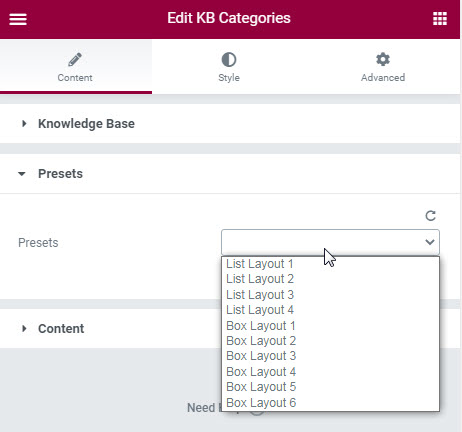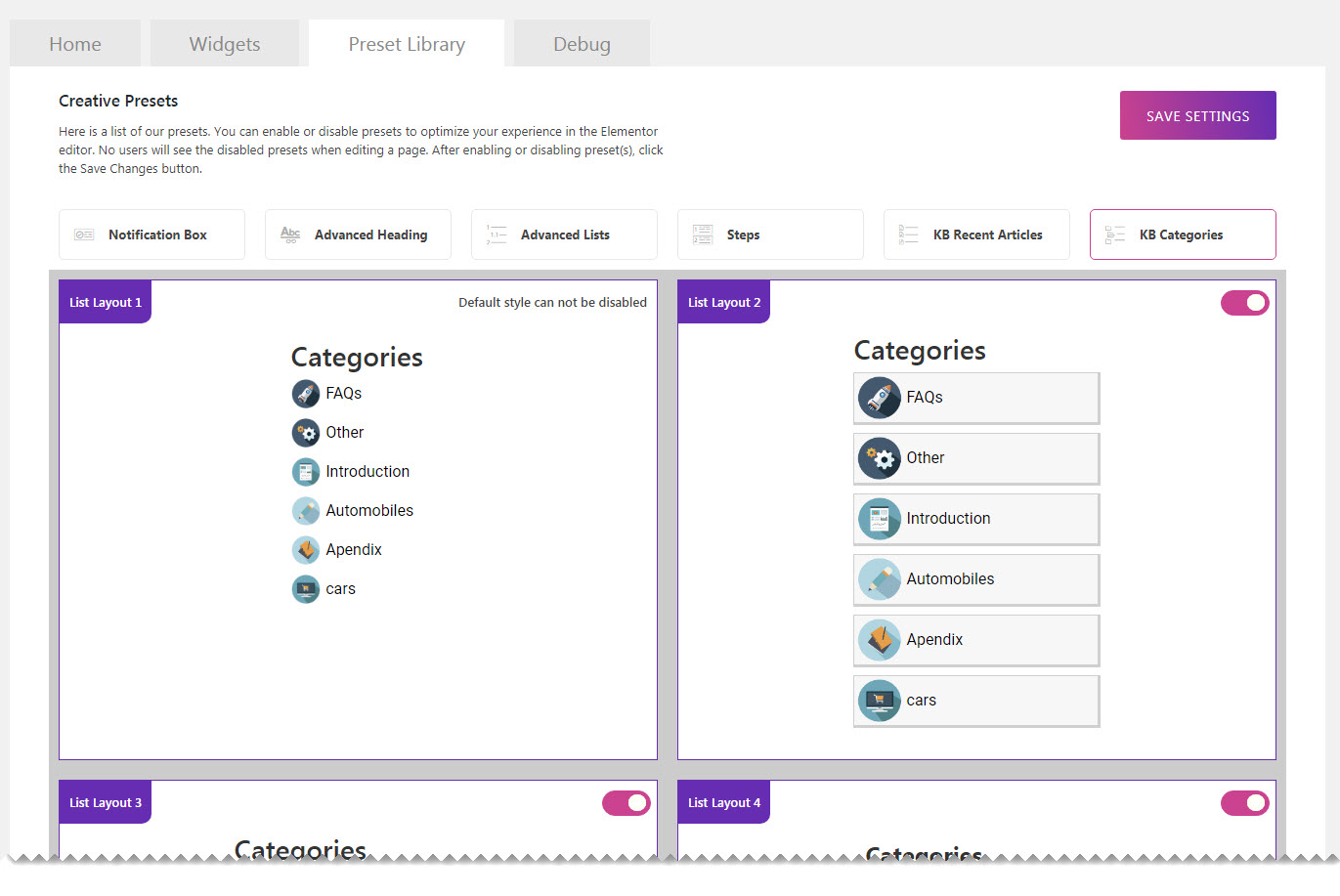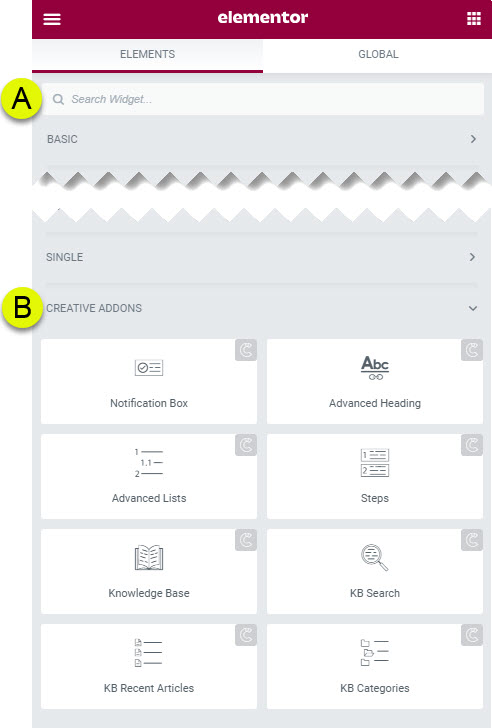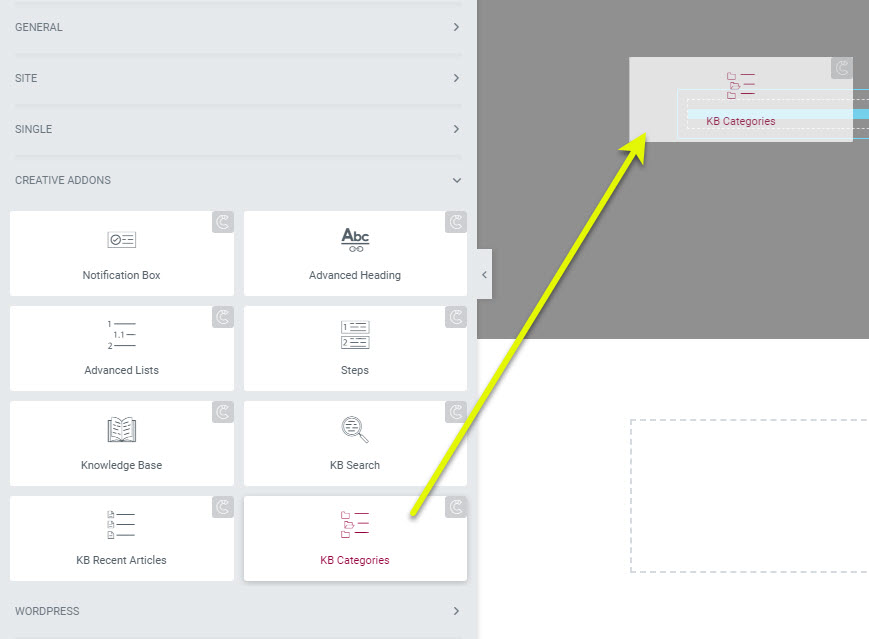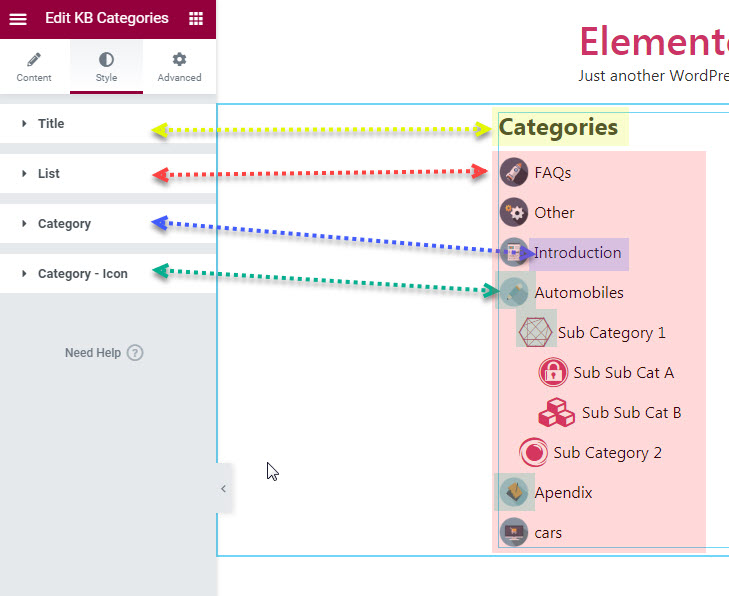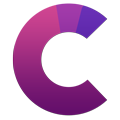This knowledge base was built using the Echo knowledge base plugin
-
Getting Started
-
Widgets
-
Knowledge Base Widgets
KB Categories
5 out Of 5 Stars
1 rating
| 5 Stars | 100% | |
| 4 Stars | 0% | |
| 3 Stars | 0% | |
| 2 Stars | 0% | |
| 1 Stars | 0% |
Overview
Display categories from your Knowledge Base in stunning styles on your Elementor site. Our KB Categories widget gives you full freedom to customize the layout and style it to your website theme.
Presets
Our KB Categories has 10 presets to choose from. These presets control the initial style that you can further customize.
Examples
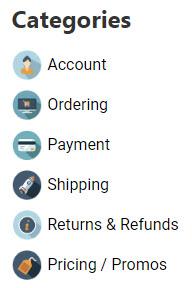
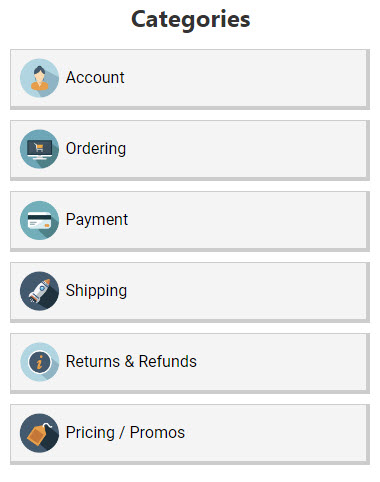
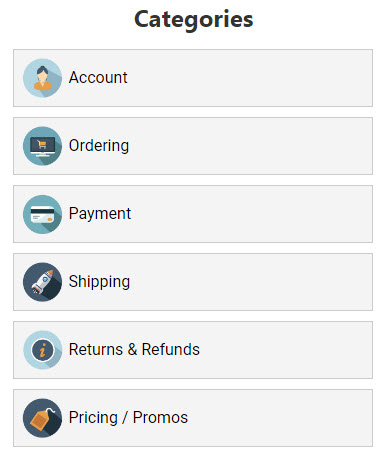
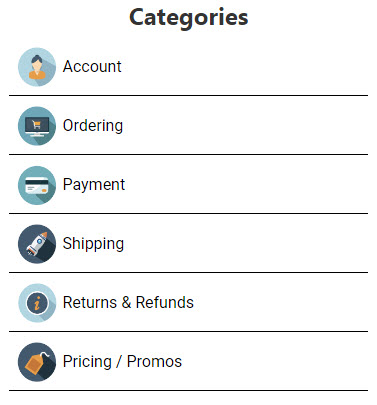
We have additional examples on our Widget demo page.
Preset Library
Each of our widgets has presets. A preset is a predefined configuration that applies certain styles so that you don’t need to spend time configuring one. You can further customize each preset.
We currently have 10 preset styles to choose from to get you started quickly.
To learn more about the Presets and how to use them, click here.
How to Use the Widget
1 Find the Widget
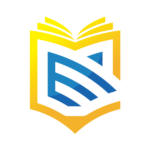
This article was built with the Best Knowledge base on the market.
5 out Of 5 Stars
1 rating
| 5 Stars | 100% | |
| 4 Stars | 0% | |
| 3 Stars | 0% | |
| 2 Stars | 0% | |
| 1 Stars | 0% |